In this guide, you’ll learn how easy it is to use online SMS to use for business or personal use.
Why even use online SMS?
We already have mobile phones that can send text messages so why would you even need to do this online let alone pay for an additional service?
The largest users of online SMS are businesses and organisations who often need to send large volumes of text messages which is not feasible using mobile.
There are also other options available like virtual mobile numbers, scheduling, using a business name instead of your mobile among other things.
Free vs. Paid Online SMS
If you search the term “online SMS” you’ll see a combination of both free SMS services and paid.
What’s the difference?
Free Online SMS
Who is this for? If you’re just looking to use online SMS for a handful of text messages and then never again, then there’s nothing wrong with using a free SMS service.
There are a few things you will need to keep in mind because as with anything there really is nothing “free” especially in the world of SMS.
Free SMS sites are able to offer free text messages due to advertising on their site and likely from selling the data of people who use their service to other companies, this is big business.
So always be aware that any mobile numbers or messages you send will likely be retained by that website.
Paid Online SMS
Who is this for? If you’re looking to use a service like this ongoing, you want to keep your messages/data private, then the paid option is the best play.
Unlike their free counterparts paid SMS is a private service, meaning that all of your data is kept safe and private. Your information is yours and is not sold to 3rd party providers.
You also get free customer and technical support as well as well other special features, like scheduling, private mobile numbers, sending SMS from email.
In either case online text messaging as been adopted more and more over the years.
Which packages to choose
First thing is to figure out how many text messages you’re likely to use every month, this will help you find the most cost-effective packages.
As with most things, the more you buy the less you pay so it’s a good idea to know your numbers before making the purchase.
If you’re going to send 100-350 text message per month then you’d just go with the lower packages.
If you’re going to send 10k plus per month OR in a given time frame say 12 months then it’s more cost effective to purchase the top packages up front rather than buying the lower ones since that would work out to be more expensive over the course of that year.
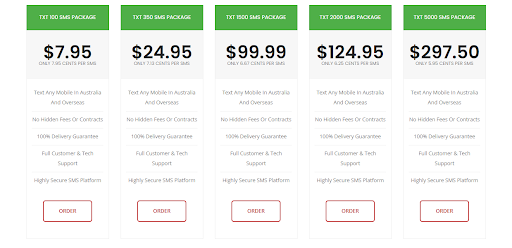
Signing Up
Before you can purchase and send text messages you’ll need to set up an account, as with most online text messaging services it’s free to do this, you can sign up free with 160.com.au here.
Once you’ve set up an account, you’ll be able to see all of the options available, but don’t worry most of them you won’t need, to send a text message it can be as easy as typing in the recipient’s mobile number, typing out the message but we’ll cover the additional options and features you can use at the end of this guide.
Importing contacts
There are two basic ways you can add recipients:
- Import them from a spreadsheet
- Copy and paste them each time you want to send a message
I’d recommend you important your contacts as it means one less step for sending texts and if you’re using text messaging for marketing purposes then legally people need to be able to opt-out which you won’t be able to do if you’re copying and posting contacts in.
To get to the Import section click “Import” from the menu on the left-hand side.
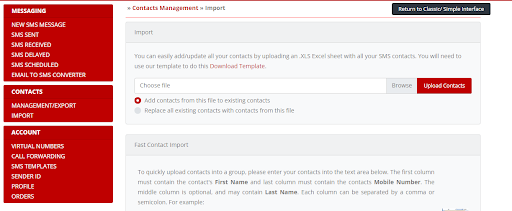
Once here click the “download template” link in red.
This will download the template to your computer.
Once there simplyh copy all of your mobile contact information into that sheet.
Finally there is a column titled “Group” give this a name that represents the contacts i.e. Leads, Team, New Customers, etc. once uploaded our system will create a folder using that name so it’s important that this column is filled out.
You’ll need to add this name next to each person on your spreadsheet.
Once your contacts have been uploaded, that’s all of the hard work done.
From now on, all you need to do when you want to text this group of people is select them from the drop-down menu.
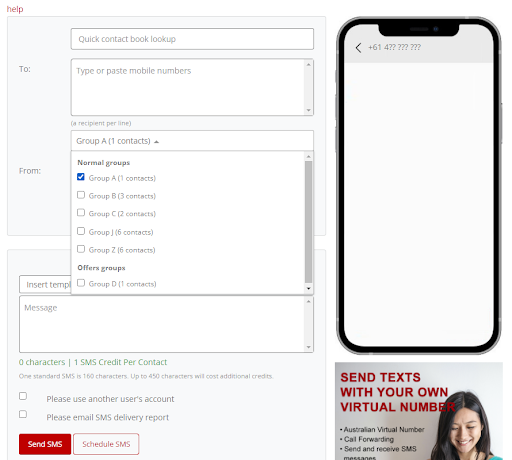
Creating your first SMS message
Once, you’ve got your contacts loaded and selected, all that is left to do is write your message, a few points to keep in mind:
- A standard SMS messages (1 SMS credit) is 160 characters.
- When you use a foreign language (not english/latin based) it costs more credits.
- You can use up to 450 characters but it will cost more.
- You can see how many credits as well as the characters you are using just below the message composer.
Once you’ve created your message click “Send” and your message is instantly delivered to the recipients.
Optional features
Like any service most customers will use a small part of it and with online SMS it’s no different, but there are some other features that can help you power up your messaging.
Scheduling
Scheduling allows you to automate your text messaging.
For example you can set up a specific time and date to send your text message or you can set up recurring text messages for example have text messages go out on Monday at 10am every week.
Creating templates
If you’re sending the same handful of text messages time and time again, then it’s a smart idea to make that task easier, one way to do this is to set up your own templates.
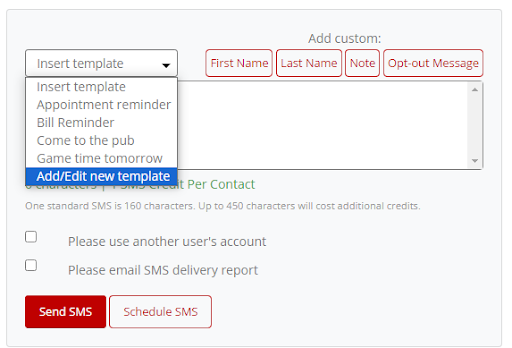
To do this, click on the “insert template” dropdown and click on “Add/edit new template”.
Create your template and click save, and you’ll see it as an option when you click on the “insert template” drop down.
Sender ID (Using Your Business Name)
Setting up a Sender ID is a very popular option for organisations because it allows them to create instant recognition from their recipients by showing their business name instead of a mobile number.
A few key points:
- You can only use 11 characters
- You also can’t receive replies using this option
Private Virtual Numbers
Another highly popular feature is the virtual SMS number.
Businesses will typically use this option because it allows them to have a dedicated private mobile number that is only used for text messaging.