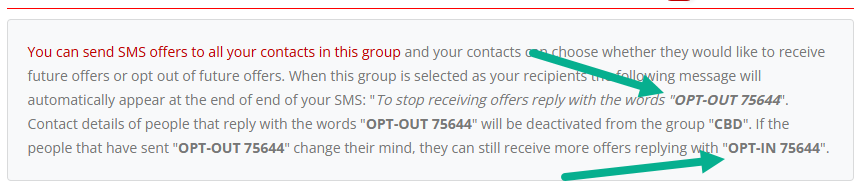How to Set Up An Opt-Outs (Virtual SMS Numbers And Non-Virtual SMS Numbers)
There are two methods for setting up an opt-out inside 160.com.au.
- Virtual SMS Number Customers: Follow this method if you’re subscribed to a private virtual SMS number with our service.
- Non-Virtual SMS Number Customers: Follow this method if you’re not subscribed to a private virtual number with our service.
How Opt-Out: Virtual SMS Number Customers
If you have a virtual number subscription with us, then all you need to do is enter the word STOP inside your text message, and anyone who replies will be automatically removed from your SMS list.
The word “STOP” is not case sensitive, so if the recipient replies back with Stop, stop, or any other variation, they will still be removed.
You can find all of the contacts that have unsubscribed from your list by following the steps below:
Where To Find Recipients Who Have Unsubsribed
Step 1: Click “Management/Export”
Step 2: Click the “contacts unsubscribed” group
You’ll see all of the people who have unsubscribed.
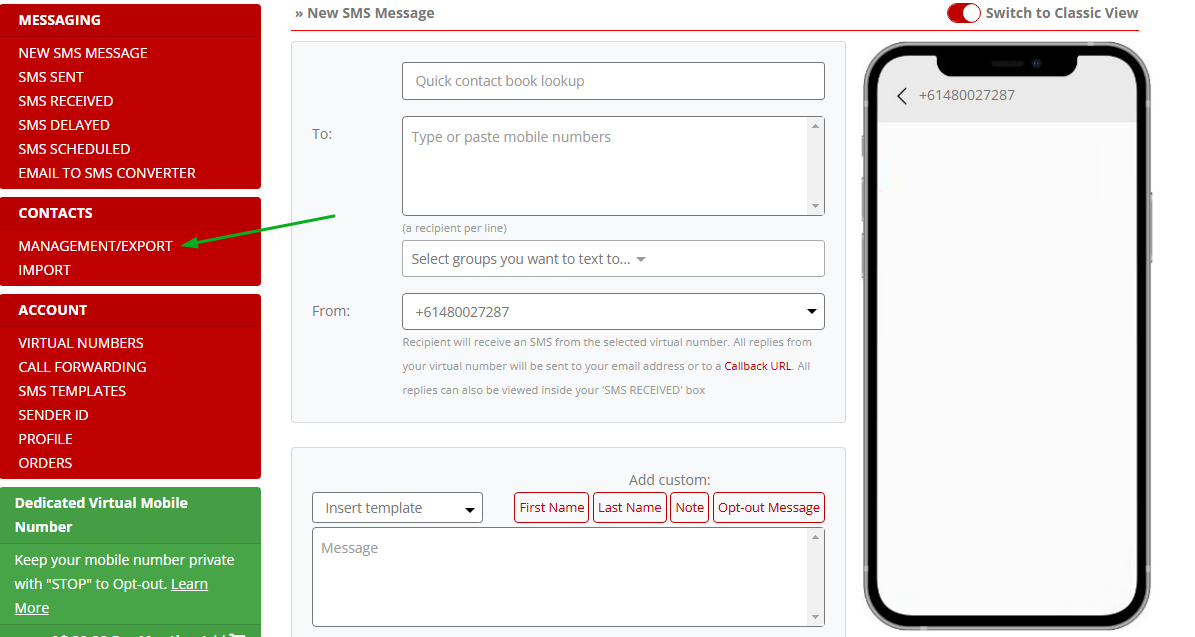
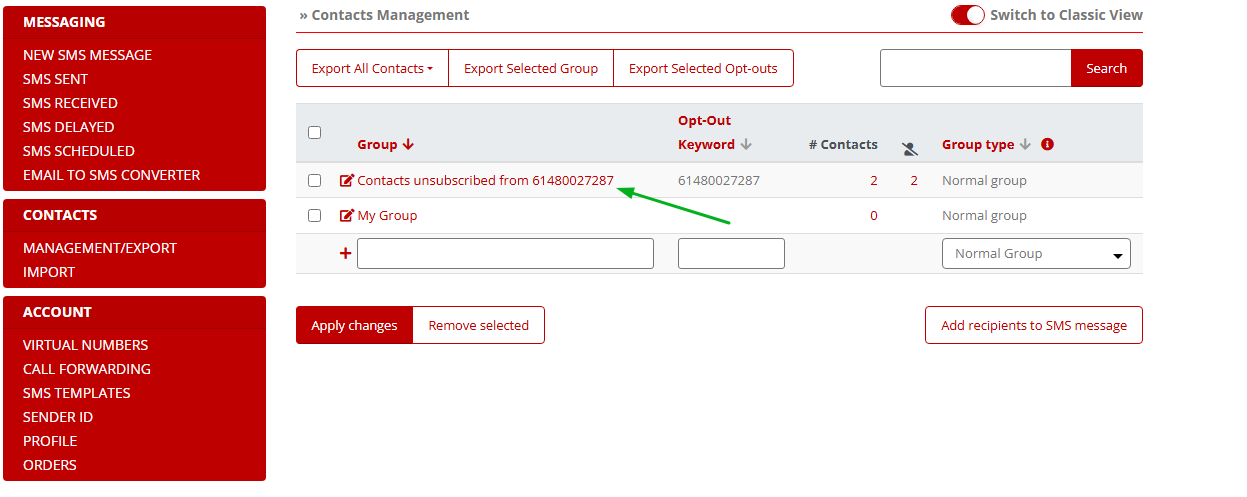
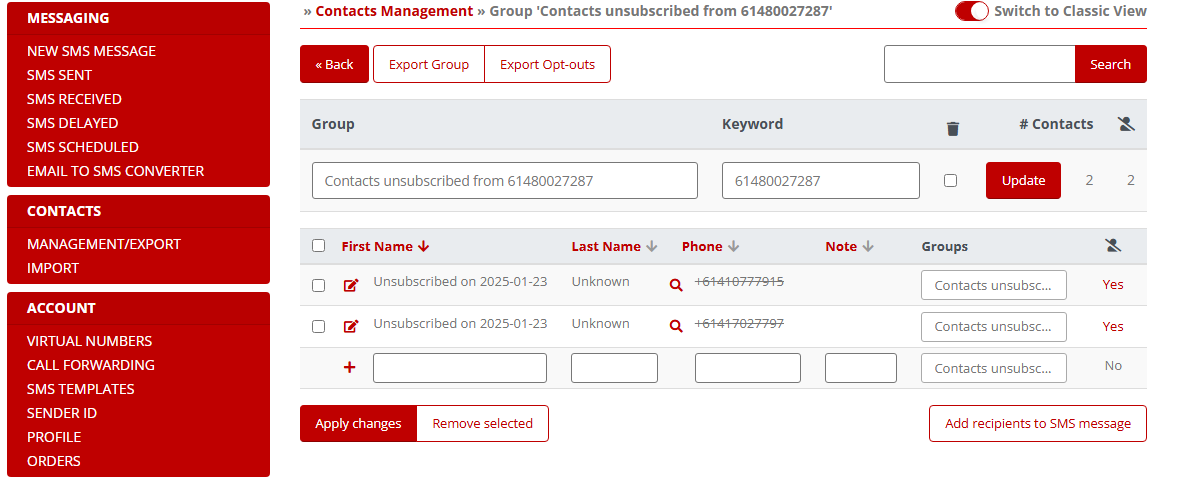
How to Set Up An Opt-Out (Non-Virtual SMS Number Customers)
In this guide, you’ll learn how to set up the opt-out feature so that people can unsubscribe automatically from your SMS list.
Please note: when using the opt-out feature you will be using one of our randomised virtual mobile numbers.
Step 1: Contacts
Click the “Management/Export” button on the left-hand menu
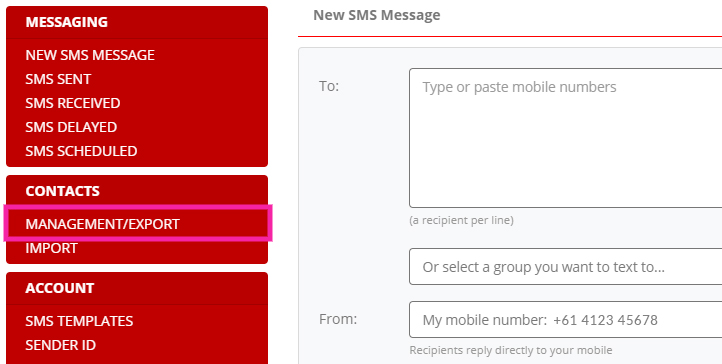
Step 2: Setup Offers Group
Before you can set up your opt-out our system needs to know which contact groups to apply this feature to.
Step 1: Click “Edit”
Step 2:Select “Offers Group” from the drop-down box
Step 3: “Apply Changes”
If you have not set up your contacts, please see our guide on how to do this: Importing Contact Groups (Spreadsheet Upload)
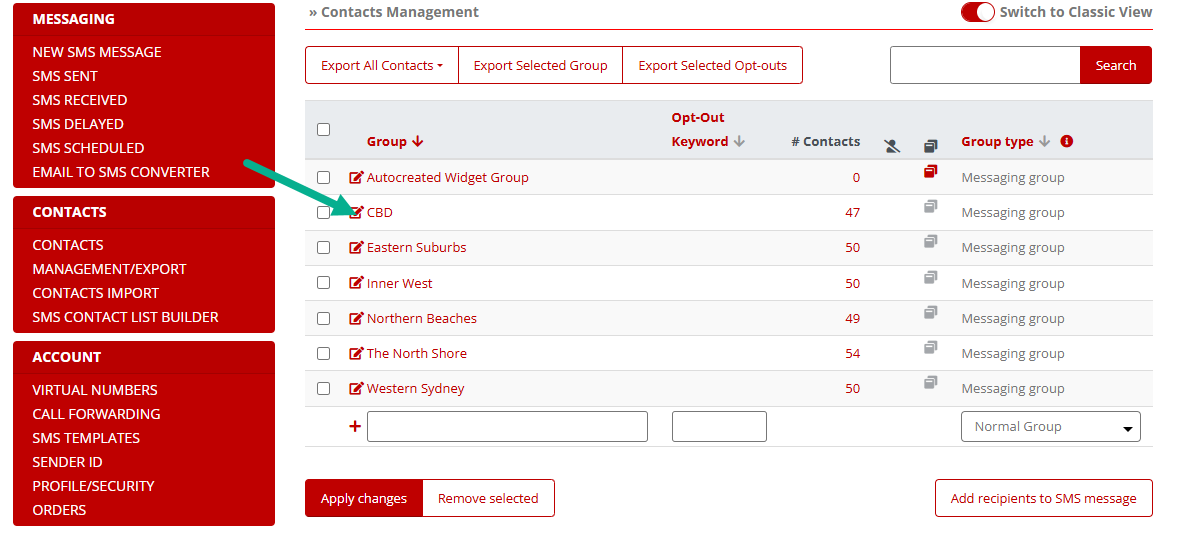
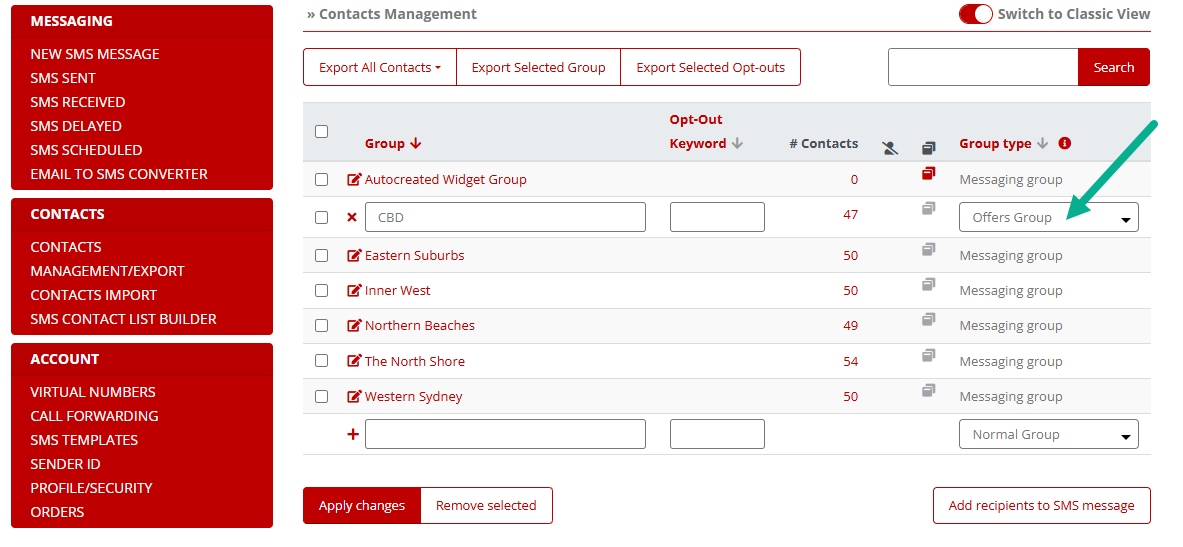
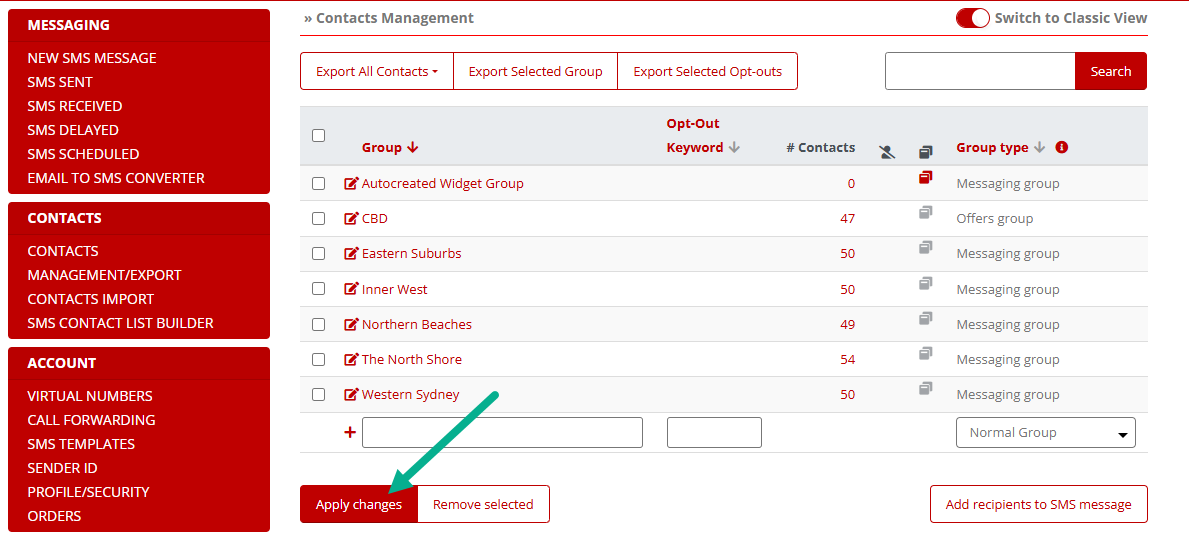
Step 3: Setup Messaging
Now that you’ve told our system which contact group/s to apply the auto opt-out feature to, you can now select that option when composing your text message.
Step 1: Select the contact group from the “To:” drop-down box
Step 2: Select the option “Number for offers groups” from the “From:” drop-down box
Step 3: Click the “Opt-out link” button and select “Whole Contact Book”. If you only want to have a person unsubscribed from a specific contact group, then you can select the, in this example: “Group “CBD”. This means that if a contact is subscribed to multiple groups, they will still receive SMS promotions when you send out texts from the other groups that they are a part of.
Note: The number “+61 4?? ??? ???” displayed on the phone simply means that the recipient will be using one of our virtual mobile numbers.
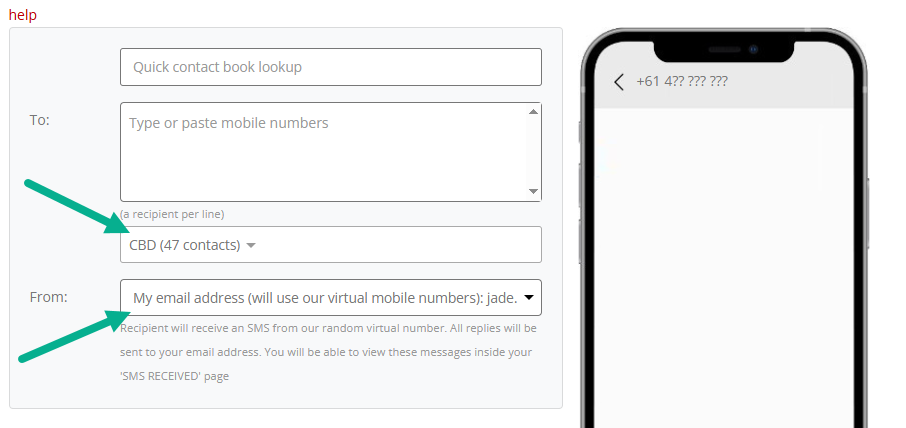
Step 4: Compose SMS Message
Finally, type your message and then click the “unsubscribe” button to add in the unique opt-out code for that contact group.
Important notes:
- The unsubscribe note will take up characters so keep an eye on the character counter at the bottom of the composer – you can edit this opt-out message to shorten it but you must keep the special opt-out code as it is. For example, the default opt-out message: “To opt out reply with the word OPT-OUT 61612” can be shortened to: “To STOP reply OPT-OUT VIP55“
- It’s not case-sensitive. recipients can reply back with opt-out 61612 and it will still deactivate them from your list.
- Notice the mobile number +61 4?? ??? ??? on the mockup phone to the right? This means this option will use our virtual mobile number instead of the mobile number on your account. Recipients will also not be able to reply back to your SMS other than with the opt-out code.
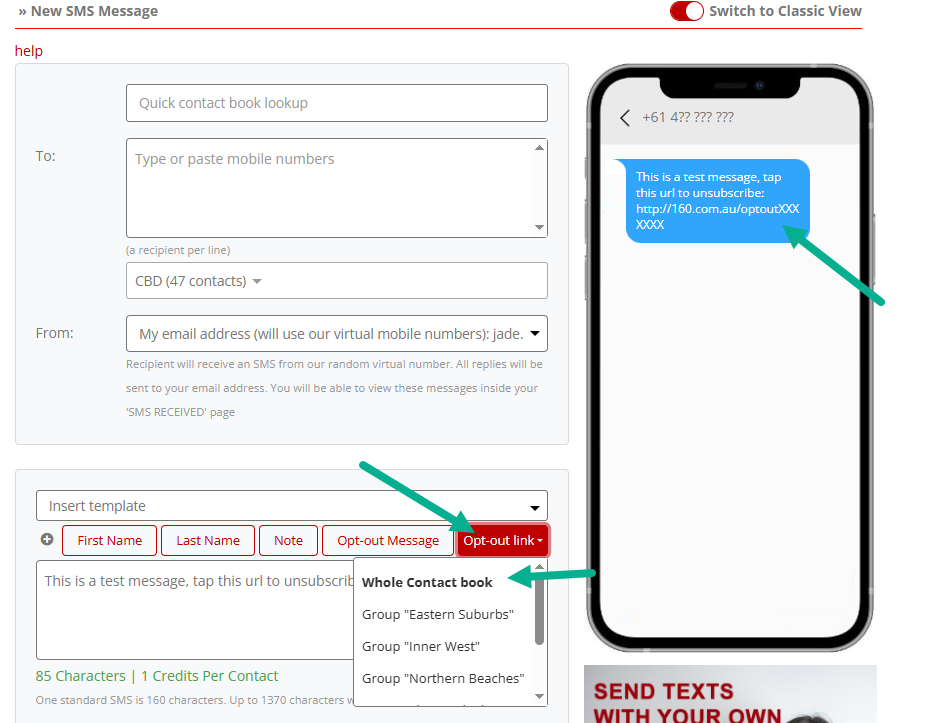
How to Set Up An Opt-Out (Using SENDER ID)
If you’re using SENDER ID, then the process is very simple:
Step 1: Select the group you wish to send your SMS campaign to
Step 2: Click Opt-out link
Step 3: select “Whole Contact book”
You’ll see in the mobile phone mock-up the url a person will click to unsubscribe.
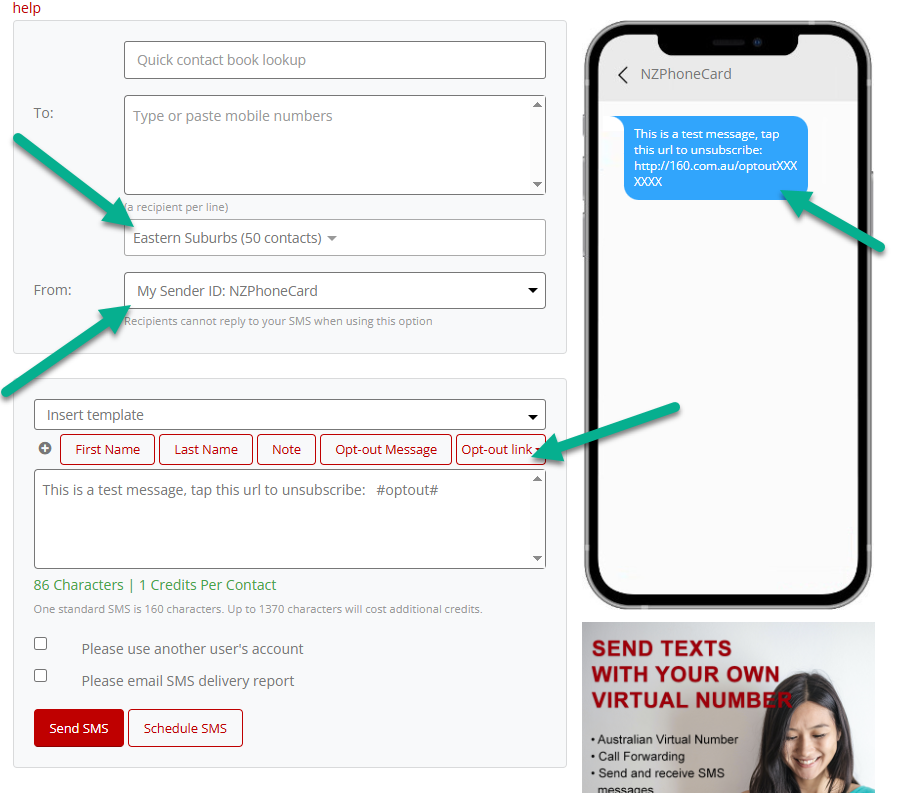
Alternative Opt-Out Trigger
There is another opt-out trigger that you can use:
Step 1: Click on “Contacts Management/Export”
Step 2: Click on any of your contact groups
Step 3: add the special opt-out code to your text message
When a subscribers replies back with this code they will be unsubbed from all groups.