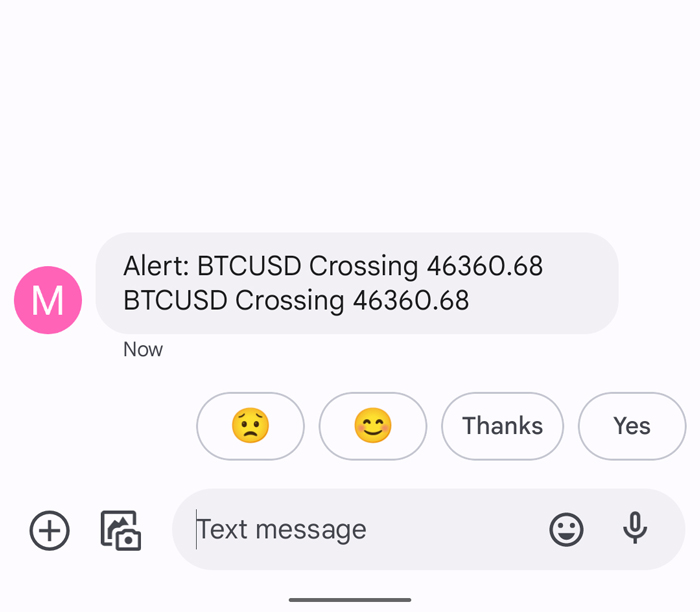How To Set Up Email To SMS Alerts On Tradingview.com
Ever missed an important entry point on a trade?
Or worse got out of a trade too late?
One of the keys to maximising profits and avoiding losses in trading is timing your entries and exits but unless you’re a full-time trader, chances are you’re not glued to 5 monitors watching red and green candles all day long.
If you are a part-time trader or just do trading as a hobby then alert notifications are going to be one of your go-to weapons.
While most traders will set up tradingview alerts using email this can introduce some potential problems like having the alert find its way into the spam folder or simply not seeing your emails in time potentially missing out on buy and sell opportunities.
Introducing ‘SMS Trading Alerts’ from 160.com.au
Never miss another critical entry or exit gain
Imagine receiving a timely SMS alert seconds after an important level has been met on your chart?
This is especially important if you’re trading in crypto assets that move incredibly fast.
How many times have you missed a key entry point or got out of a trade too late?
By setting up an SMS trading alert you’ll be giving yourself the highest chance of success in maximising gains while reducing losses.
In this guide, I’ll walk you through step-by-step how to set up SMS tradingview alerts from Tradingview using 160.com.au.
Before we get started…
Before we get started you’ll need to set up an account with 160, we recommend starting with a free trial which allows you to test how our SMS trade alerts work.
Once you’ve set up your account, please follow the below steps.
Step 1: Go to 'Email to SMS converter'
Click on ‘Email to SMS Converter’ on the left-hand menu or go to: https://www.160.com.au/email2smsless.php
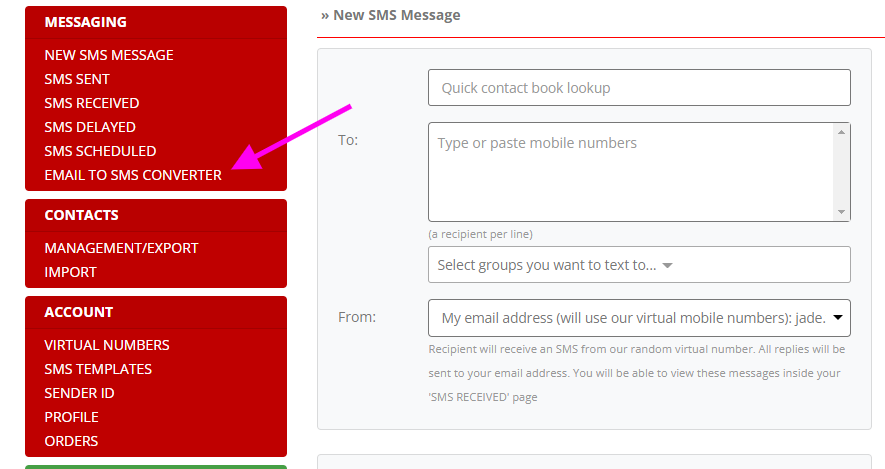
Step 2: Setup noreply email
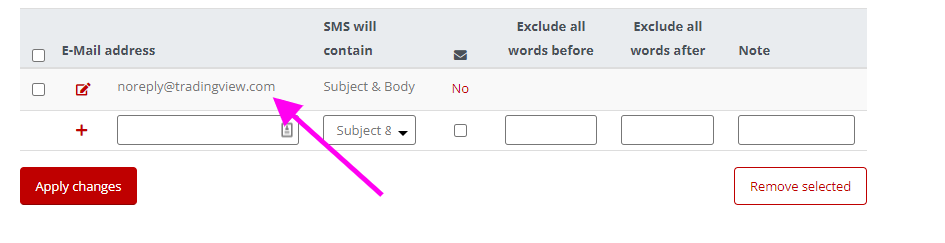
Please note:
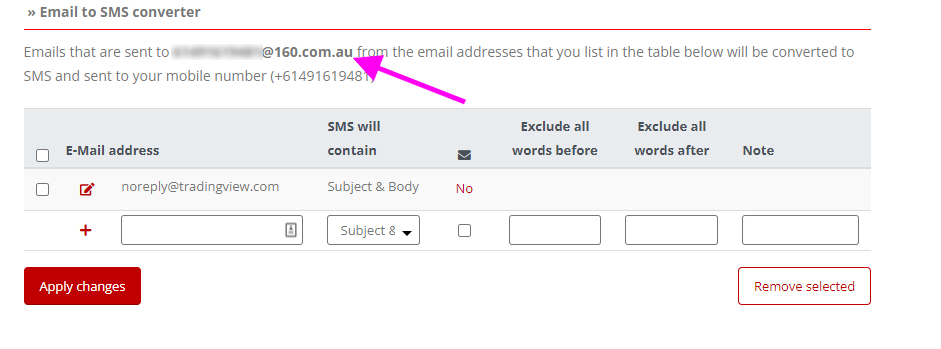
Step 3: Edit User Profile On TradingView.com
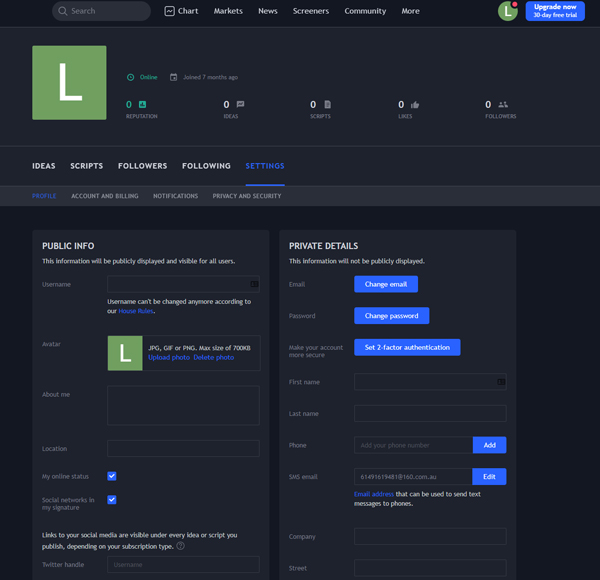
Step 4: Enter the special email address
Enter in your Email to SMS address which is located on the ‘Email to SMS Converter’ page ex. “61000000000@160.com.au” email address to the “email to send SMS” field and click “Get Code”.
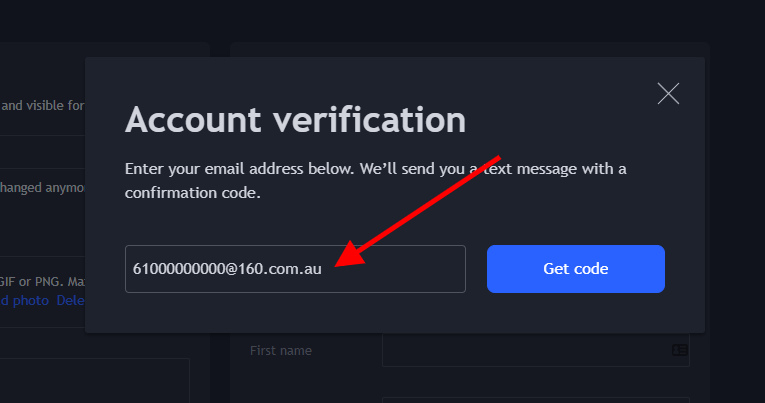
Step 5: Enter secret code
You will receive a text message with a special code, enter that into the ‘verification code’ field, click Submit’.
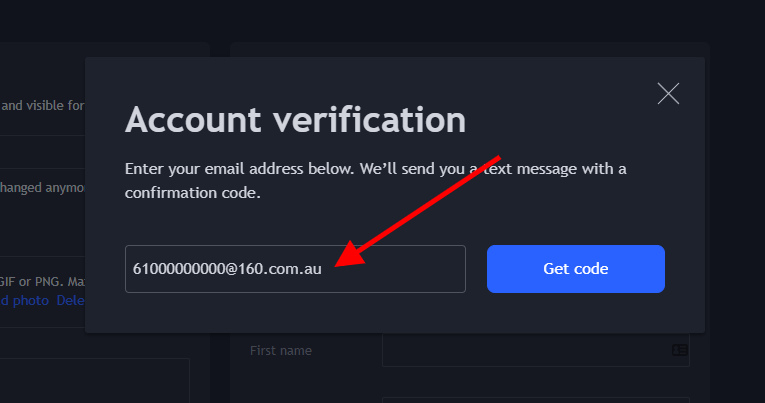
Step 6: Set up your email to SMS alert
Click on “Alerts” at the top of the page and make sure you tick the box “Send email-to-sms” and you are now ready to receive your SMS alerts!
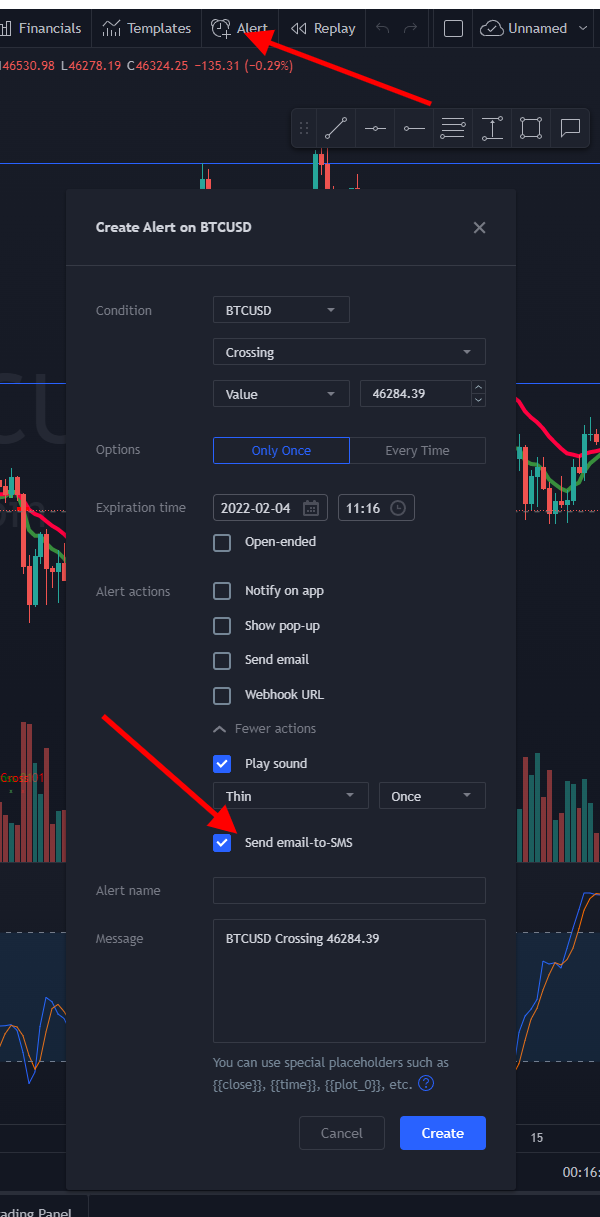
Example email to SMS message for Bitcoin