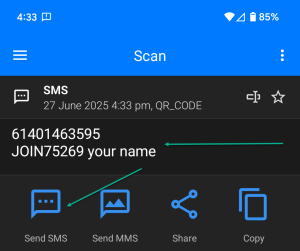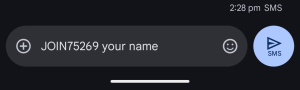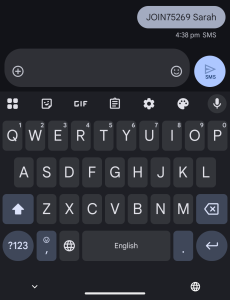SMS Contact List Builder
In this guide, you’ll learn how to set up the SMS Contact List Builder.
Choose Your Template
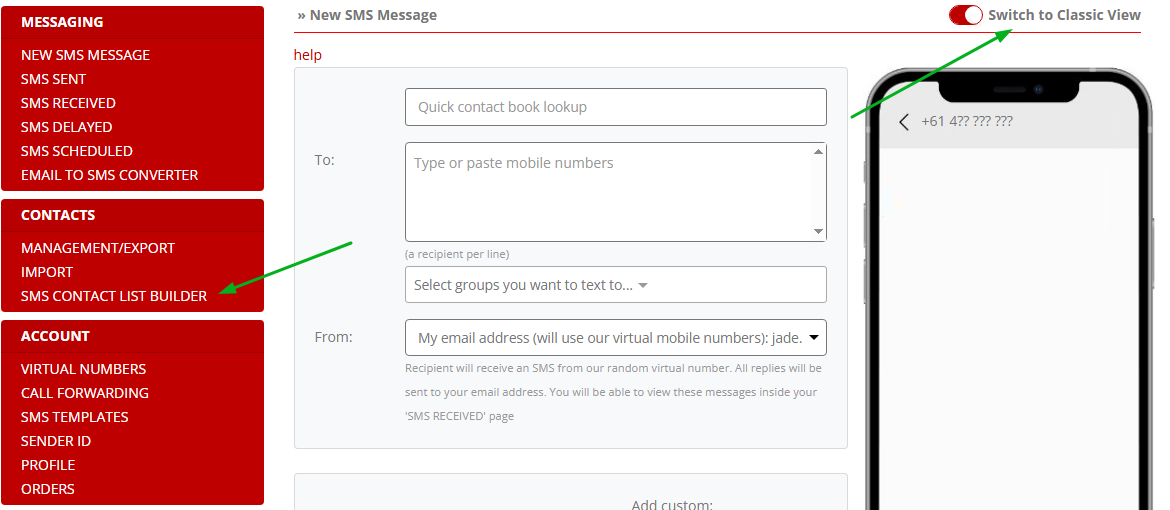
Edit Functions
2 = This is where you edit your SMS lead capture form
3 = Once you’re happy with the design click “save”
4 = “Scheduled SMS” takes you to the automated SMS screen which we’ll get to in a moment
5 = This is the code you need to add to your website (this will only appear once you’ve saved your form).
6 = This is the preview of your form.
7 = Preview of the message that people se once they’ve entered in their information.
8 = This is a QR code that you can use as another way to have people subscribe to the list.
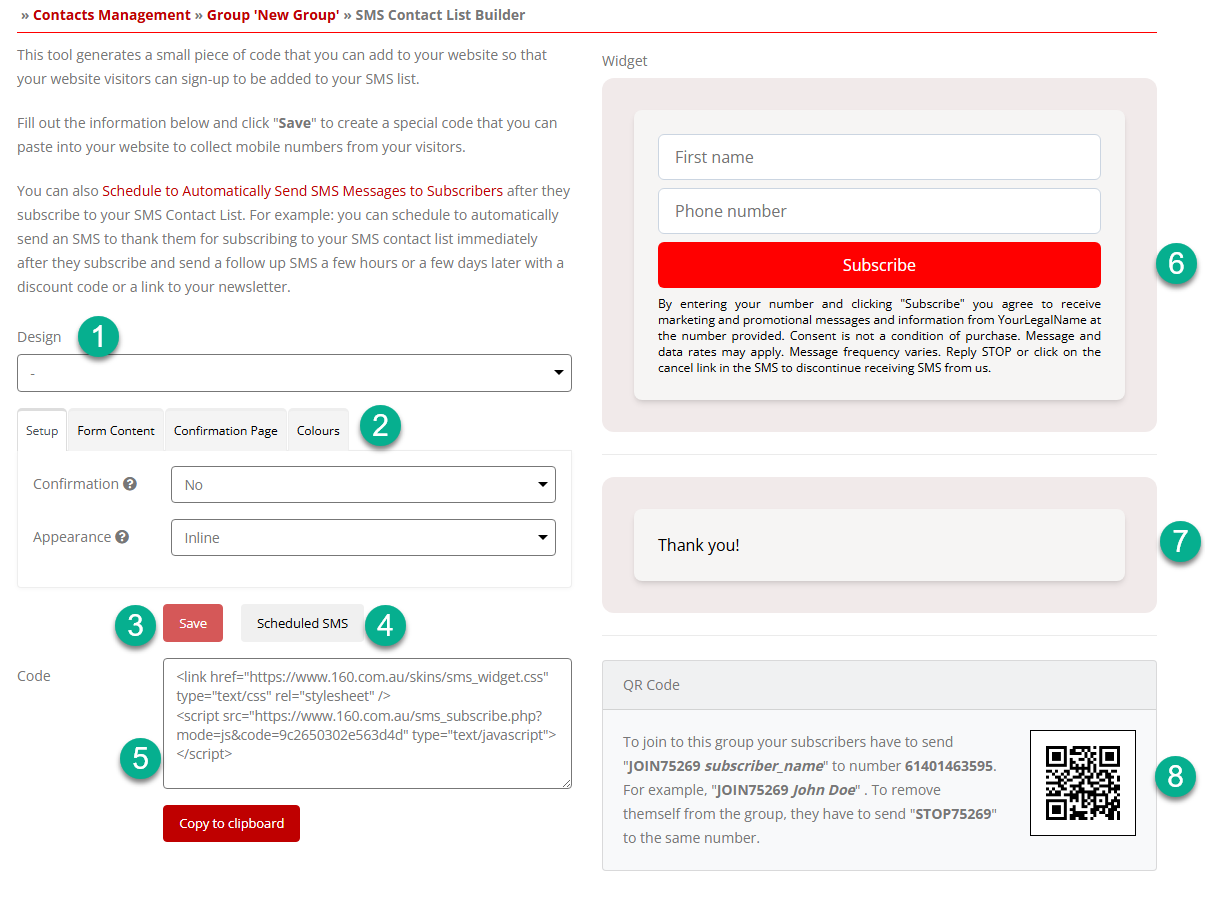
Copy & Paste
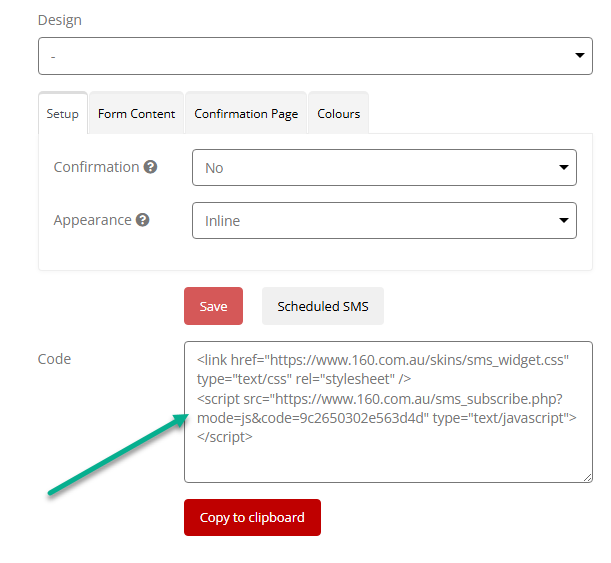
Schedule SMS
To set this up, click on the “Schedule SMS” button.
1 = Click the edit button to edit the automated message
2 = Add your welcome message, coupon code, etc.
3 = Select “Enable” from the dropdown options
4 = Select when you want your new subscriber to receive the automated message
5 = Once you’re happy, save the changes
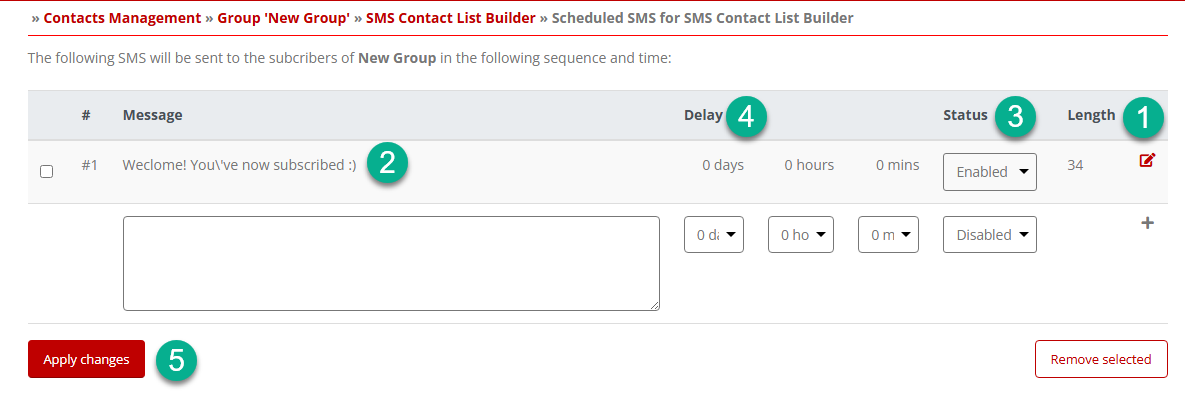
Where are the new subscribers added?
You can rename this group if you like by clicking the “edit” icon to the left of the group name and any new subscribers will be added to the newly renamed group.
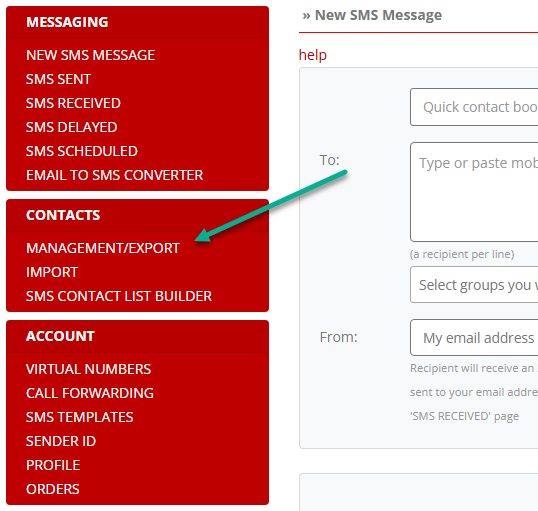
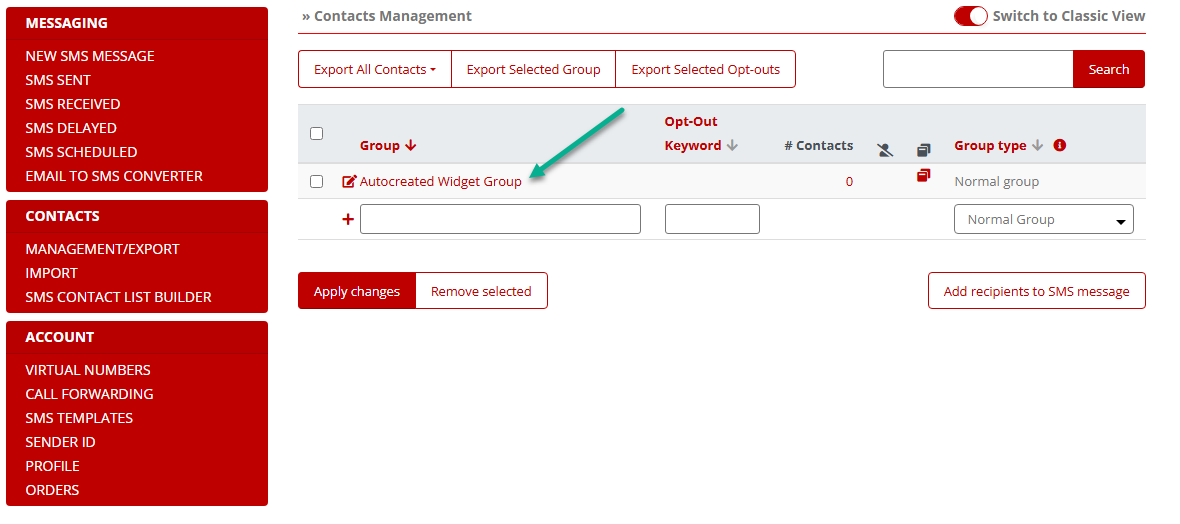
QR Code
This is yet another way for people to opt-in to your list, the only difference being is that you can add this to both online and offline properties for example, a pizza shop could add this code to their pizza boxes, or a restaurant could add one to the table menu holder or promotional stand.
How it works
A person will scan the QR code and they will see an option to opt-in to the service
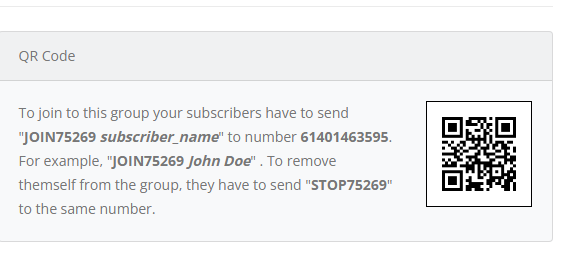
How it works